The Links plugin allows you to link to another website and place this link on the menu of your app. The Links plugin creates a bridge between your employee app and an external website, such as your company homepage. Opening a target-link using the Links plugin will navigate the user away from the employee app. For mobile users, the link opens in the mobile browser and for desktop users, it opens in a new tab. Install the Links plugin and create your very first menu link.
Installing the Links Plugin
- In the Studio, navigate to the Content Menu.
- Scroll to the bottom of the menu and click Add plugin.
- Navigate to Links and click Install.
The dialog to add a link opens.
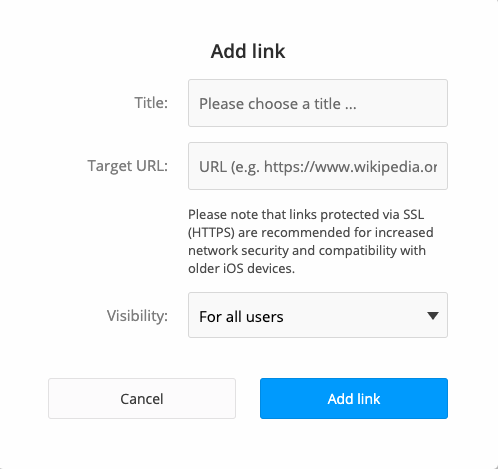
- Provide a title for the link.
- Under Target URL, provide the URL to which you’d like the link to open.
- Select the visibility of your link from the dropdown menu.
- Click Add link.
You have added your first link. You can add more links to your app at any time. To make the link visible to your users, you must first publish the link.
Publishing a Link
- In the Studio, navigate to the link you want to publish.
- Click Publish Link.

How Links Looks for Users
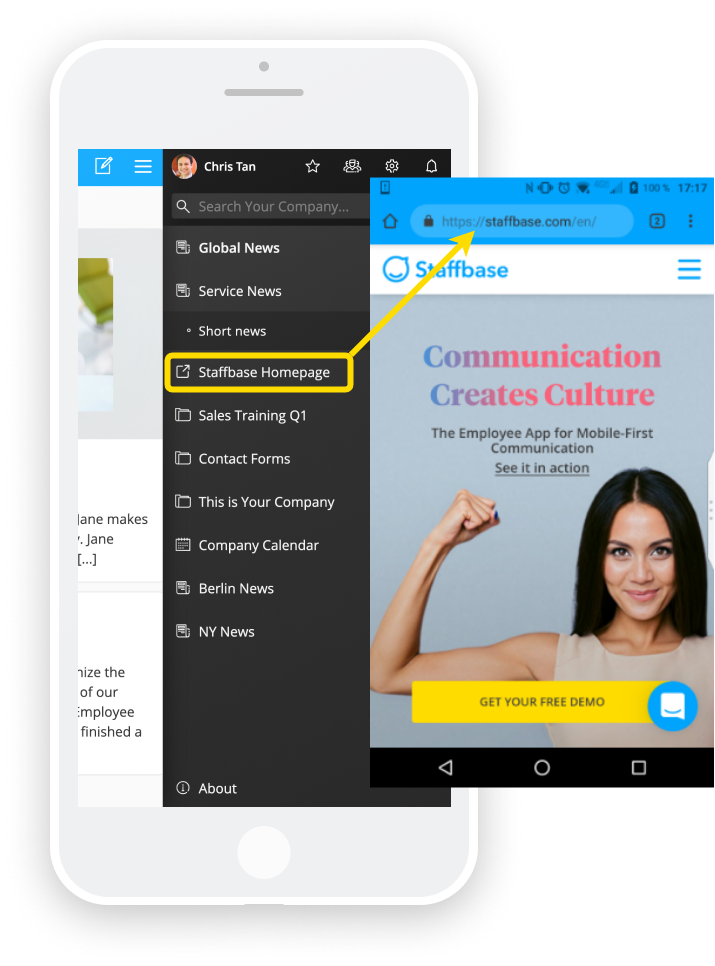

Comments
0 comments
Please sign in to leave a comment.